Get Listed on Google FOR FREE with
Marketing your roofing business can be overwhelming and it can take a small army and a massive budget to take advantage of all of the options out there.
At Roofer Elite, we think it is important to start with the basics when marketing your business online. Google My Business is a great way to get your business listed in search results for those potential customers that are looking for you online.
Best part is.. It is COMPLETELY FREE.
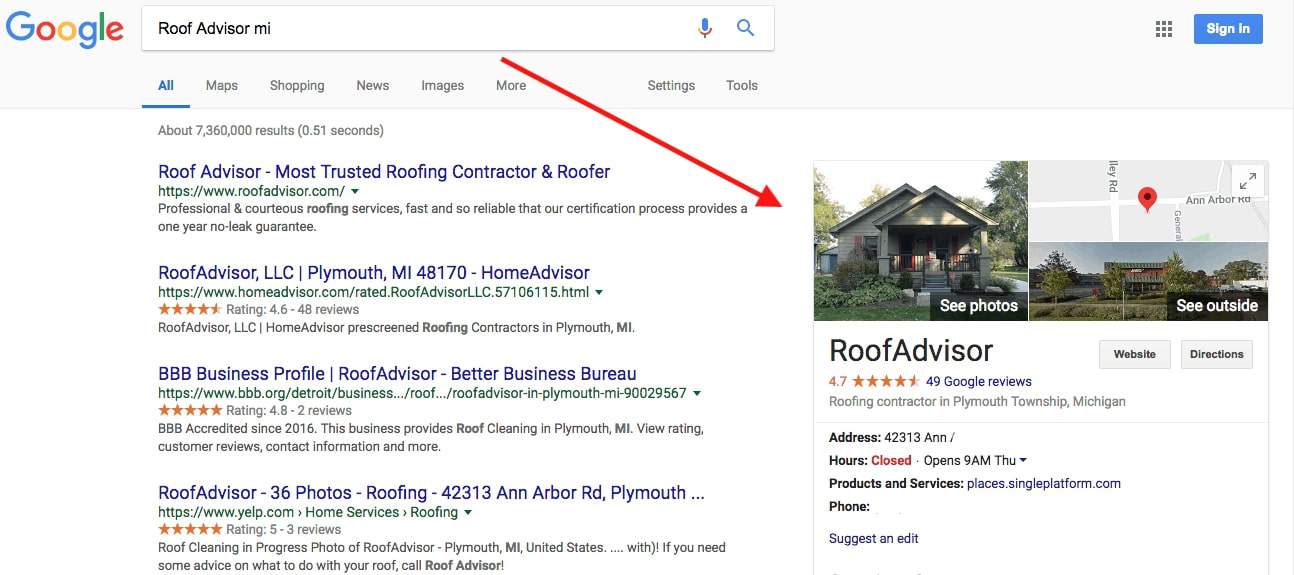
Your business will show up in search results just like the image above
Benefits of Google My Business
Getting your business listed with Google My Business is an easy way to get noticed when potential customers are looking for you online. Here are a few of the benefits of setting up your Google My Business listing.
- Manage your information – When potential customers are searching for your business in Google Search and Map searches, you can make sure they have easy access to your phone number, hours, website, street address, and more.
- Collect Reviews – This is a great place to collect reviews from happy customers and show them off to potential future customers
- Interact with Customers – Read and respond to reviews left by your customers and upload photos showcasing your most recent work.
- Get Insights – Google My Business will allow you to see how people search for your business and where they are coming from.
- Boost Credibility – Your customers have a lot of options when looking to hire a roofer. Make sure your business appears credible by showing up as a verified business in Google results.
How do you get started? IT’S EASY!
Step 1 – GET STARTED
To get your Google My Business listing setup, click on this link: Google My Business and click “Get Started”
-
- You will need to login to your Google account. And if you don’t have one, you can setup a free Google account here: Free Google Account
- Enter your business name. If your business is already listed, you can select it from the list and claim the listing so you can take control.
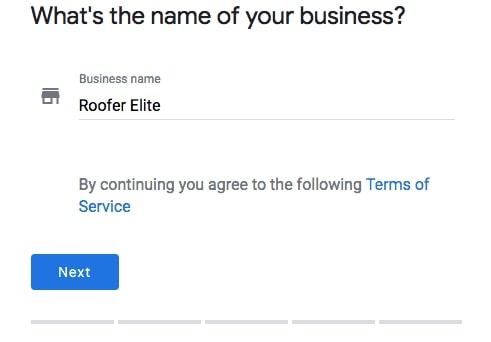
Step 2 – ENTER YOUR BUSINESS ADDRESS
If you already have a Google My Business listing, you will be able to select that business after clicking “Next”
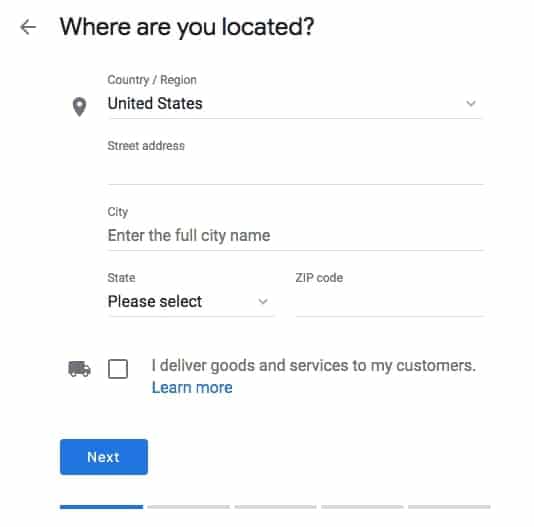
Step 3 – CHOOSE YOUR BUSINESS CATEGORY
Make sure to select the most relevant option for your business as Google will use this to show your listing to relevant customers.
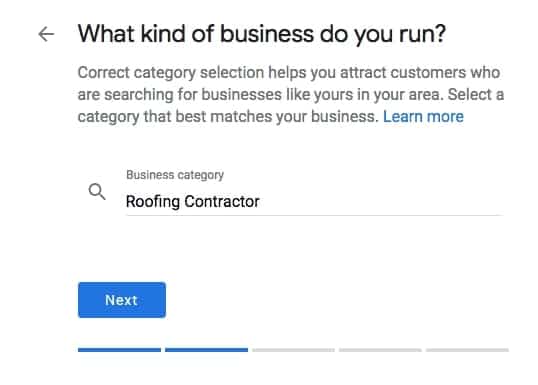
Step 4 – ADD YOUR PHONE NUMBER
AND WEBSITE
You want to make all of this information easily accessible to potential customers and provide them with everything they need to get in contact with you.
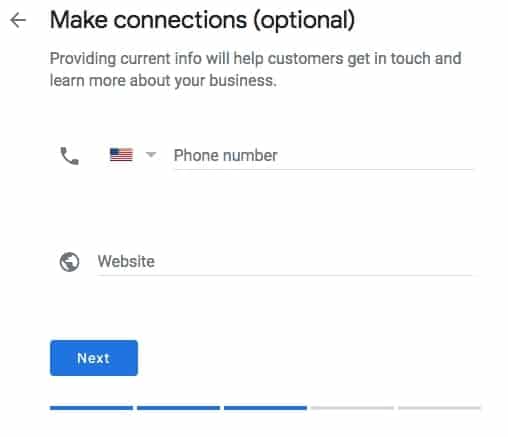
Step 5 – REVIEW YOUR INFORMATION
Now that you have input all of your information, review the information in your listing to make sure everything is input accurately. If it is, click finish!
Verifying Your Google My Business Listing
Google offers multiple ways to verify your Google My Business listing but may not give you all of the below options for verification. You will need to choose from the list they provide you with.
- By postcard – This option is the most common. Google will send you a physical Postcard (yes, via snail mail) to your business address. This postcard will have a verification code on it that you will enter into your listing to verify it. To do so, you will login to Google My Business using the Google Account you used to create your listing. Click “Verify Now” and enter your verification code in the “Code” field and click submit.
- By phone – Not all business will be given the option to verify by phone. If you are given this option, Google will text you a verification code. You will enter this code and click submit.
- By email – Not all business will be given the option to verify by email. If you are given this option, make sure your email is correct and Google will send you a verification email. Simply click the verification button in that email to verify your listing.
- Instant verification – If you have verified your business with Google Search Console, you may get the option for “Instant Verification.” Make sure you are logged into the same Google account you used to setup Google Search Console.
Managing and Optimizing Your Listing
Now that you have verified your Google My Business Listing, you are able to input additional information and optimize your listing for potential customers. Add as much information and media as you can, including a business profile photo, your service area, hours, attributes, the day and year you opened, and a public phone number and website URL. Adding these things to your listing make your business appear credible, real and really make you standout online when potential customers are researching your business. You can do this by going to the Google My Business Dashboard, click “Info” and choosing the section you wish to update. Make sure to only upload high quality images as you want to make sure you are representing your business in the best way possible! If you have additional questions about setting up your Google My Business listing, you can visit the Google My Business Help Center.
You’re all set! Now your potential customers can find all of the information they need about your business. Make sure to keep this listing up to date if you change your hours, phone number, website, etc. Google My Business is just one of the great free tools offered to help you manage your online presence and is a great place to start.
Looking for additional ways to grow your roofing business? Schedule a consultation with one of our Roofing Growth Experts to learn more about how Roofer Elite can help take your roofing business to the next level.